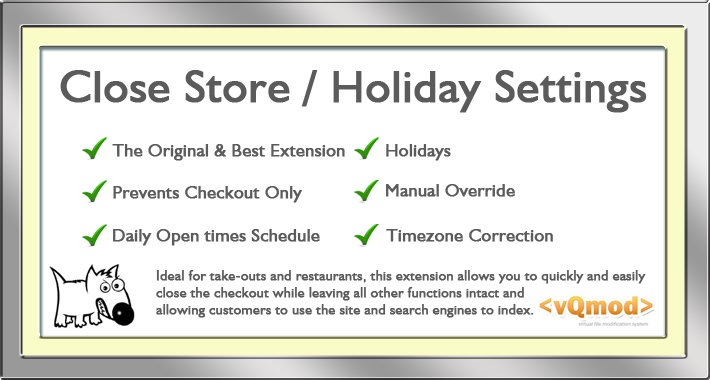Ideal for Restaurants and Take-outs
Allows you to easily close your store by stopping the checkout pages
from showing (disabling the checkout) - this lets customers still use
all the functions of your store and search engines to index it.
Store can be closed manually, by date, by time or by full week schedule. Supports Multi-store.
If you are doing a quick update to your store then the built in
maintenance mode is fine, but if you need to prevent checkout for more
than a few minutes then you need this extension. Once enabled, then if a
customer tries to go the the checkout then they will be redirected to a
'Store Closed' page.
Click Here For Demo
U: demo
P: demo
With this extension you have:
- Manual control to open/close as needed
- Fixed daily times or full week schedule
- Holiday periods
- Timezone correction
- HTML editor for your closed store message
- Store closed message page and module
Customers will now at least be able to view your products and use the
other functions of your store etc, even if they can't buy anything right
there and then, it also allows logged in customers to save thier cart
and wishlist for later checkout.
You get a new page in the admin to create a 'Store Closed' message in
HTML and a module that you can display on any pages that you like.
INSTALLATION:
Delievered as an OCMOD for installation through the extension installer.
Compatible with Journal (may need some small, free of charge changes).
Overview
This extension allows you to only close the checkout of your store. This allows all store features to be used while you are not taking orders and allows search engines to keep indexing your store.
New Installation - Opencart 4x.
- Go to Admin -> Extensions -> Installer and upload the
close_store_xxx_oc4.x.ocmod.zip file. - Go to Admin -> Extensions -> Extensions
- Select Modules and install the Close Store module
- Now setup and configure the extension, see below
New Installation - Opencart 3x.
- Go to Admin -> Extensions -> Installer and upload the
close_store_xxx_oc3.x.ocmod.zip file. - Go to Admin -> Extensions -> Modifications and click
Refresh to refresh the modification cache (top right). - Go to Admin -> System -> Users -> User Groups
- Edit your admin user group and check access and modify boxes for:
extension/module/close_storeextension/vger/close_store - Go to Admin -> Extensions -> Extensions
- Select Modules and install the Close Store module
- Now setup and configure the extension, see below
New Installation up to Opencart 2.3.x
- Before installation make sure you have already installed the latest vQmod.
- Upload the contents of the /upload folder for the version of Opencart that you use.
- Login to your admin and go to System > Users > User Groups
- Edit your Admin user group and add Access and Modify permissions for :
extension/module/close_storecatalog/close_store - Go to Extentions > Modules and install the Close Store module.
- Now setup and configure the extension, see below:
Settings
Module:
The module can be used to display your message and will will only
show when the store is closed so you can notify customers before they
get to the checkout.
The module is available in Extensions > Modules. You can add
the module to any layout you like in the normal way through Design >
Layouts.
Schedule:
This dual schedule is designed primarily for stores opening past midnight, but you can use it to have a split day (morning/afternoon) as well by using the right-hand column for your morning times and the left-hand column for your afternoons.
The schedule is quite complicated if you have some odd times - I
wrote it and I even have trouble sometimes with setting up the
schedule. If you can't manage to set the schedule up yourself, then
please use the support form and provide the times you need.
As an example, to get you going, the following schedule represents store opening times:
| Monday | 16:30 - 00:30 |
| Tuesday | 16:30 - 01:30 |
| Wednesday | Closed All Day |
| Thursday | 16:30 - 01:30 |
| Friday | 16:30 - 02:30 |
| Saturday | 10:00 - 16:00 |
| Sunday | 16:30 - 01:30 |
| Day of Week | Opening Time | Closing Time | Opening Time | Closing Time | Day of Week |
|---|---|---|---|---|---|
| Monday: | 16:29 | 23:59 | 00:00 | 00:26 | - Tuesday Morning |
| Tuesday: | 16:29 | 23:59 | 00:00 | 01:29 | - Wednesday Morning |
| Wednesday: | 00:00 | 00:00 | 00:00 | 00:00 | - Thursday Morning |
| Thursday: | 16:29 | 23:59 | 00:00 | 01:29 | - Friday Morning |
| Friday: | 16:29 | 26:59 | 00:00 | 02:29 | - Saturday Morning |
| Saturday: | 10:00 | 16:00 | 00:00 | 00:00 | - Sunday Morning |
| Sunday: | 16:29 | 23:59 | 00:00 | 01:29 | - Monday Morning |
Force Checkout Closed
To quickly close the store, simply tick the Force Checkout Closed? check box. This overrides ALL other settings and forces the checkout to close.
Module Only
Ticking this box will show the module BUT the checkout will still be open.
Timezone
Certainly most servers are set to the wrong time or your server is in a different country. Use this box to enter the PHP timezone of where you are to correct the time. Further instructions can be found on the Close Store page.
Quick Close
If you want to ah-hoc close the store such as for an afternoon off or a seasonal holiday period, then you can use these date/time settings. This overrides ALL other settings.
Daily Times
If your store is open the same hours, 7 days a week, then you can use the Daily Times setting instead of the schedule.
Holidays
Holiday sections allow you to enter the dates for periods when the store is closed, like if you go on holiday, or set holidays like Christmas or Easter etc. Up to 10 holidays can be set and the store will close on and between the dates set. Holidays override all other time and date settings.
Information:
The Close Store form is fully validated to try and make sure that you can't make any incorrect settings, but please also read the guidance notes on the form which explain what you can and can't do and double check all your entries.
You should also test that it is opening and closing at it should.
Known Issues
This will not work by default on 3rd party checkouts (i.e. One-Page Checkouts)
Support
For help and support, please use the email form Email Support Form
If something has gone wrong, or you need support, then please include as much information as possible and a full description of the problem. If you send me an email that just says 'it's not working', support is going to take a lot longer as I'm going to have to start asking lots of questions.... the more information I have, the quicker I can solve any problems.
| Compatibility | |
| OC Version | 1.5.x, 2.x, 3.x, 4.x |